What you get:
(Color) Great F.H. picture of B-17s
(Color) Good lookin' shot of 3 soldiers in Iraq
(Color) Shot of golden, rolling, California hills
(Grayscale) Shot of Asian waterway and mountains. (Windows Vista Wallpaper)
(Color) Great painting made by Ecsdesign, a member of the F.H. Developer team, of German troops moving through a North African city.
(Color) Another great painting by Ecsdesign, of a British North-African charge.
(Grayscale) Antelope in desert (Vista Wallpaper)
(Grayscale) Explosion
(Color) Vista grass
~=***Note***=~
Unless you've opened .xpm.gz files in the GIMP, or any other program, before, the files will look like just plain packages. If you want to preview them, select them all, right click, and select "Extract Here". To preview them in fullscreen, the same manner as they'll appear in GRUB, strike F11. For installation, use the compressed versions. This is important.
ALSO: If you give negative votes just cause the pictures look "messed up" or "blurred", don't. GRUB BOOTSPLASHES MUST ONLY BE 640 by 480 RESOLUTION AND HAVE EQUAL TO OR LESS THAN 14 COLORS.
Installation:
1) Place bootsplashes (.xpm.gz files) on your Desktop.
2) Open a terminal
3) sudo mkdir /boot/grub/images
4) sudo mv /home/YOUR-NAME-REQUIRED/Desktop/*.xpm.gz /boot/grub/images
5) cd /boot/grub
6) sudo ln -s /boot/grub/images/NAME-REQUIRED.xpm.gz
7) sudo cp /boot/grub/menu.lst /boot/grub/menu.lst.bak
9) sudo update-grub
Adding more/Changing current splash:
1) Follow steps 1, 2, 4-8 only
If your current GRUB configuration is deleted/your other OS entries are removed upon next reboot:
1) sudo mv /boot/grub/menu.lst.bak /boot/grub/menu.lst











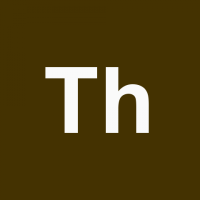




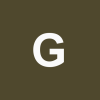
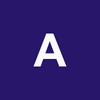


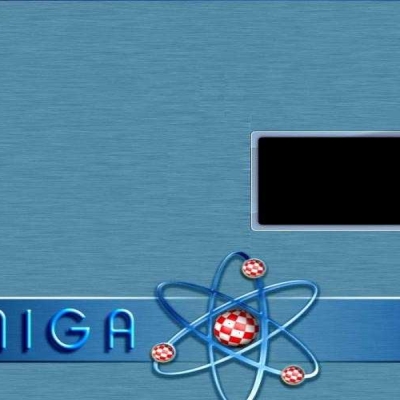





Ratings & Comments
5 Comments
I will use the images and see how they look. Can you tell what is the reason of step 6. in the installation process? Usually after I move the .xpm.gz file in the /boot/grub/images folder I make a symbolic link with the name splash.xpm.gz against the image I choose.
the reason of step six was to make a symbolic link to the image that you want, and then one of the steps after that was to rename it to splash.xpm.gz so it could be auto-recognized when you updated-grub
I am sorry.I am a noob. I still do not understand. 1.First NAME-REQUIRED in the step 6 is referring to what? 2.The symbolic link in step 6 is pointing to what? 3.In step 8 you are really moving(renaming) the symlink or ... Something is fishy because I have the feeling that something is missing. Please forgive me, but I really don't know. Thank you for your support.
In Step 6 it's referring to the name of the .xpm.gz file you would like to create a link to The link points to one of the images in /boot/grub/images, depending on which one you chose (NAME-REQUIRED) In step 8 you're renaming it to splash.xpm.gz, because that's the name GRUB looks for in /boot/grub when it's told to update. Renaming it to splash.xpm.gz does nothing to the link, the link still points to the splash-screen that you want, but the name splash.xpm.gz is auto-recognized by GRUB. An easier way, but not as noob-friendly, to change the splash image, is to manually change the line of code in menu.lst to point directly to the splash image you want, unfortunately, and I don't know why, directly loading an image is slower than pointing to a link, by about half a second or so.
If the symlink written like that (without destination) will point to the file with the same name explain everything and from now on it is more than clear. I've done the "not noob friendly" as well,but every time I want to change the boot splash I had to change the grub menu.lst.With the method you presented I only have to change where the symling to point. Thank you for your understanding and,again,for your support.