
BuildAMon -Build Your Own System Monitor
Source (link to git-repo or to original if based on someone elses unmodified work):
Description:
It's not an ordinary theme. It's more. It's a collection of graphics and sensors to build a monitor for Your specific system, according to Your needs.
The theme You will put together contains a number of stripes that 10,20 or 40 pixel in hight (plus the top and the bottom). The 10 pixel size could contain a text sensor, the 20 pixel size is a sensorbar, the 40 pixel size is a graph. Just open the .theme file in a text editor and begin the build. Instructions and comments written in.
The sensors included:
-Top system information (username, hostname, kernel, uptime, etc)
-Users logged in
-CPU load graph with top processes
-CPU usage and CPU speed in MHz bars
-CPU temp graph
-GPU temp for Nvidia GPUs
-CPU,M/B,AIR temperature bars
-HDD temperature bars (hddtemp or smartmontools)
-FAN speed bars
-Memory and Swap usage bars
-Disk usage bars
-Network graphs with IP address
-Wlan signal level graph
-Gateway text
-Hard disk Smart information
Graphics: There are currently 4 different backgrouds and a couple of sensorbars, icons.
PS: There are 4 example themes for the 4 basic designs. If You finished build up Your own monitor, then it's very easy to change the design, just have to replace image filenames in text editor to get other designs. Last changelog:
The theme You will put together contains a number of stripes that 10,20 or 40 pixel in hight (plus the top and the bottom). The 10 pixel size could contain a text sensor, the 20 pixel size is a sensorbar, the 40 pixel size is a graph. Just open the .theme file in a text editor and begin the build. Instructions and comments written in.
The sensors included:
-Top system information (username, hostname, kernel, uptime, etc)
-Users logged in
-CPU load graph with top processes
-CPU usage and CPU speed in MHz bars
-CPU temp graph
-GPU temp for Nvidia GPUs
-CPU,M/B,AIR temperature bars
-HDD temperature bars (hddtemp or smartmontools)
-FAN speed bars
-Memory and Swap usage bars
-Disk usage bars
-Network graphs with IP address
-Wlan signal level graph
-Gateway text
-Hard disk Smart information
Graphics: There are currently 4 different backgrouds and a couple of sensorbars, icons.
PS: There are 4 example themes for the 4 basic designs. If You finished build up Your own monitor, then it's very easy to change the design, just have to replace image filenames in text editor to get other designs.
1.1.2 fast bugfix
-graphs background fix
1.1 finished 2007-03-29
-Added HDD Smart information monitoring
-Added 2 more background sets
-Some new sensor bars
-Added example to monitor HDD temps through smartmontools
-----------------
1.0 just finished at 00:00 feb 26








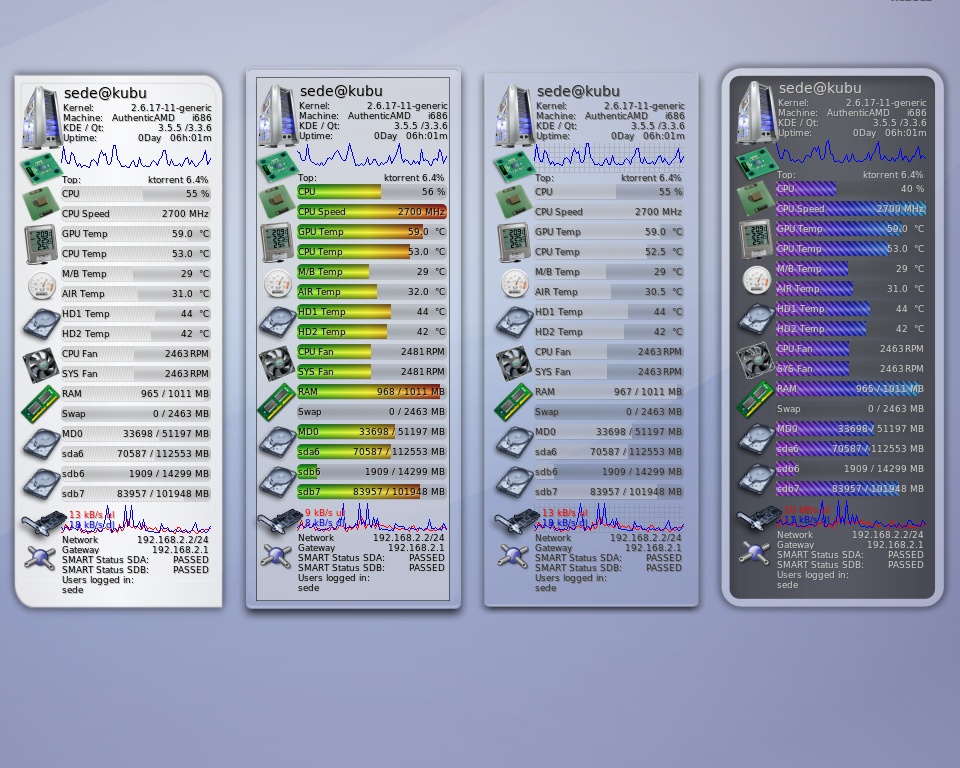
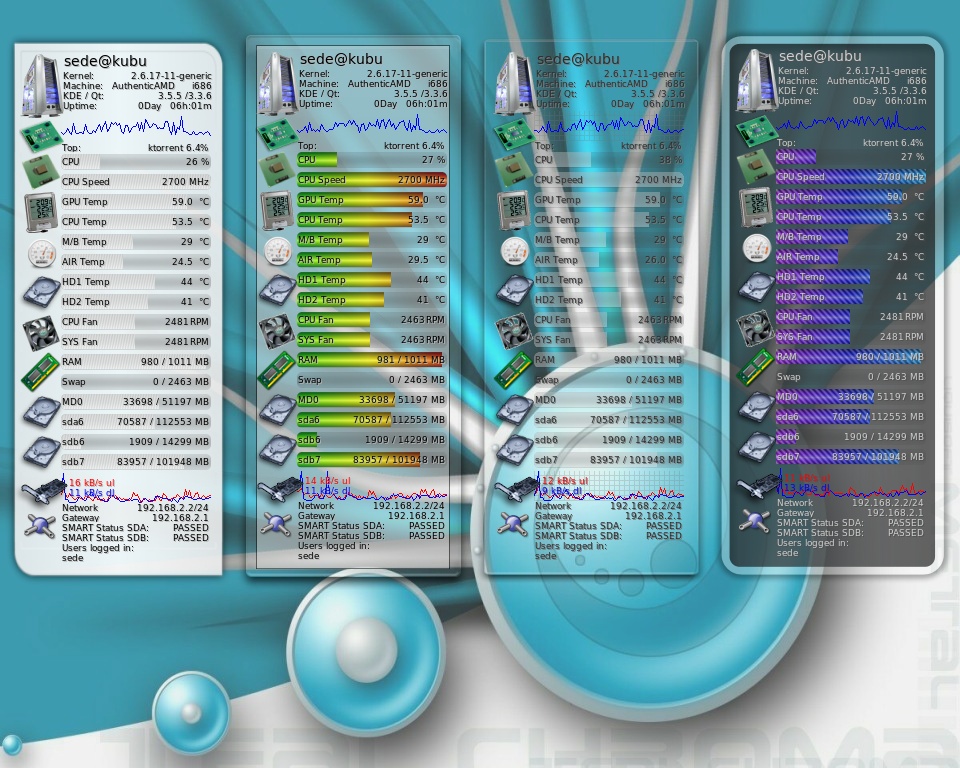






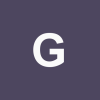

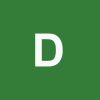
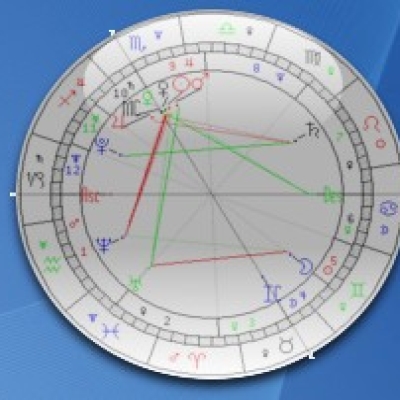
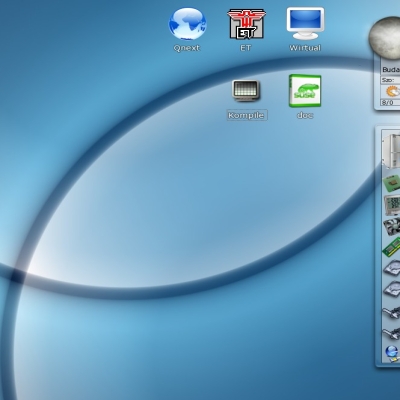
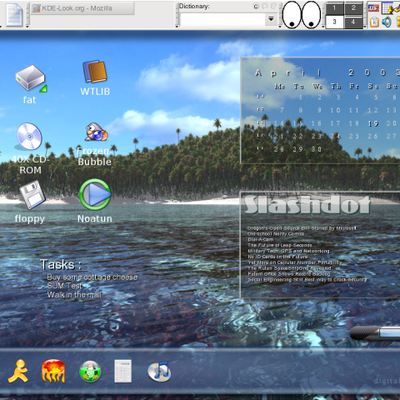
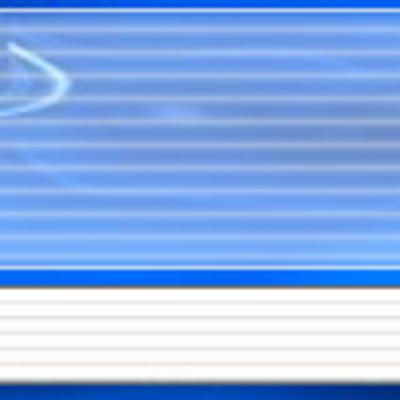
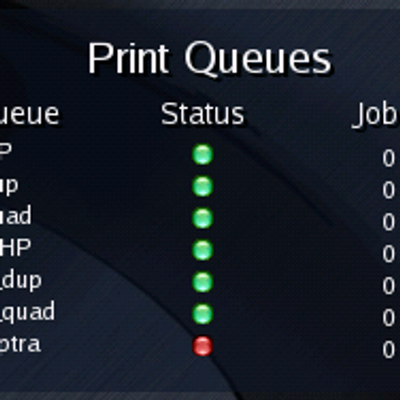
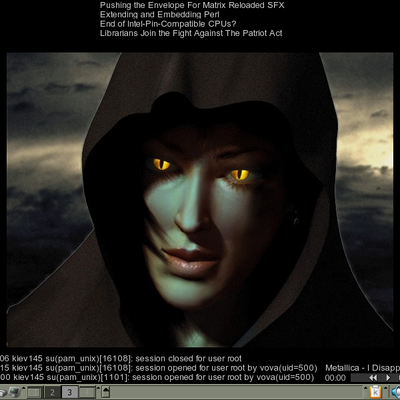
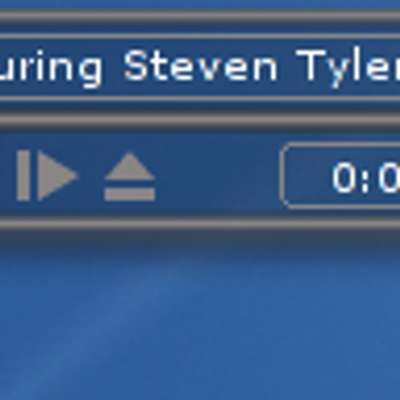
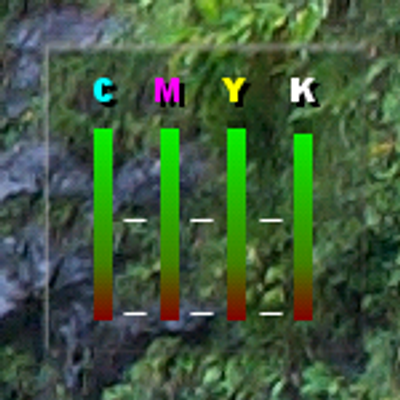
Ratings & Comments
8 Comments
Hi, I have a Dual Core CPU, and the output was for the "CPU Speed": 1600 MHz 1600 MHz of course in two lines, which crossed the next line. So I changed the program input to this: echo `head -n 7 /proc/cpuinfo | grep 'cpu MHz' | sed -e 's/.*: //'| sed -e 's/\....//'` / `tail -n 18 /proc/cpuinfo | grep 'cpu MHz' | sed -e 's/.*: //'| sed -e 's/\....//'` MHz Now the output is: "1600 / 1600 MHz" Maybe someone find a better way to do this in a better looking code. Bye Theo
Nevermind, I figured it out. I just had to adapt the comands used in the .theme file to my system.
It's not displaying any of the devices' temperatures for me. I have hddtemp installed and working, so at least that should work. Any suggestions as to what I should check/change to get some numbers?
Thanks Thanks, Mena
Hi, How to change fint color to this one ff7300ff Thanks, Mena
Hi Mena, Open the .theme file, check the lines around 20-25. You can see defaultfont font="Sans" fontsize=9 color=x,y,z change the x,y,z values according to the color You want. An example color table found here: http://html-color-codes.com/rgb.html But it's easy to find a color code without table. The color x,y,z values are the red,green,blue values, each value is from is between 0-255 or 0-FF in hex (one byte). The color You gave "ff7300ff" is not valid, because it has 4 bytes (ff,73,00,ff). It's probably ff7300, which is 255,115,0 in decimal, so You have to type color=255,115,0 above. :)
Thanks Good Work Thanks, Mena
Any way to allow " in the program attributes? Otherwise you can't use strings in awk :'( I wanted it to list the top 5 CPU processes, so I had to put my awk in a separate Bash file. :P